Marketplace
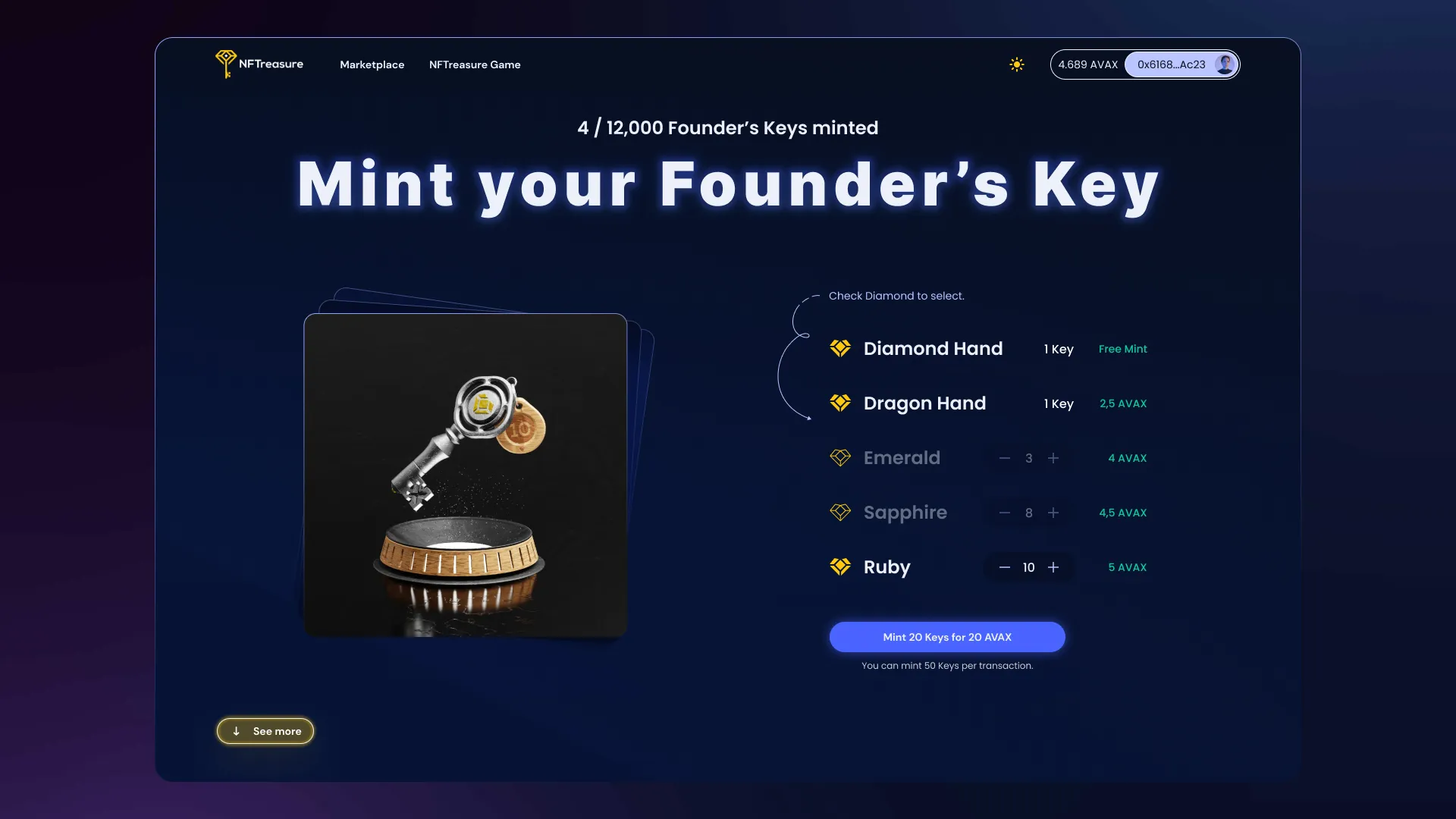
NFTreasure Marketplace is the place where NFT collection transforms into a piece of art. Were made 5 unique features not found in any other NFT Marketplace.

Slider Scale - allows you to view an entire collection as one giant piece of art. Side Scroll - allows you to infinitely scroll entire NFT projects without losing your place.
Hover Tile - allows you to explore nine random pieces in a collection from the Explore page without the need to click into a new page.
Bottom filters - allows you to filter NFTs without breaking or moving the grid with nft.
Сollection page background personalization - the banner of the collection becomes the background for the collection page, dipping the user completely into the atmosphere of the collection
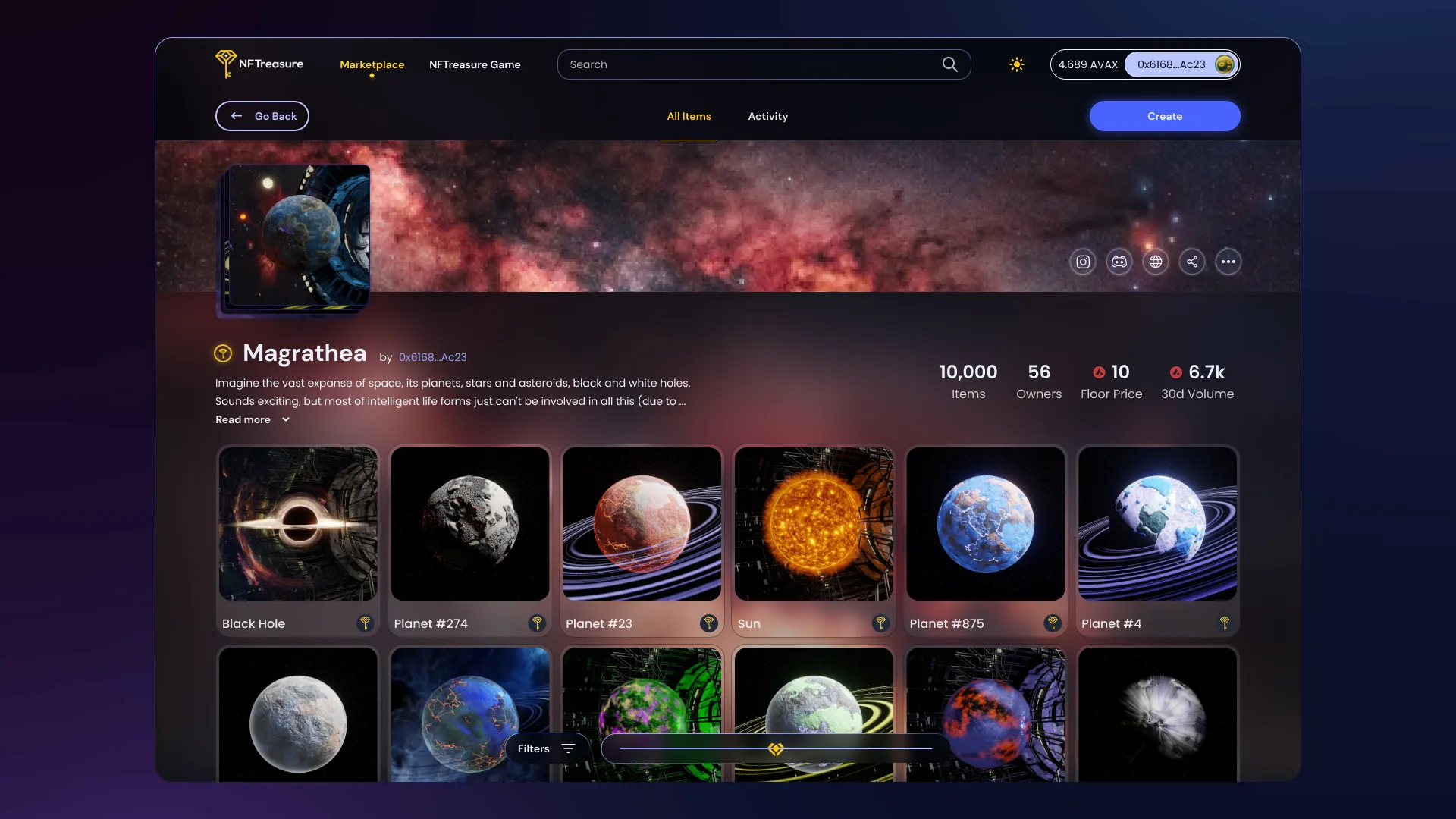
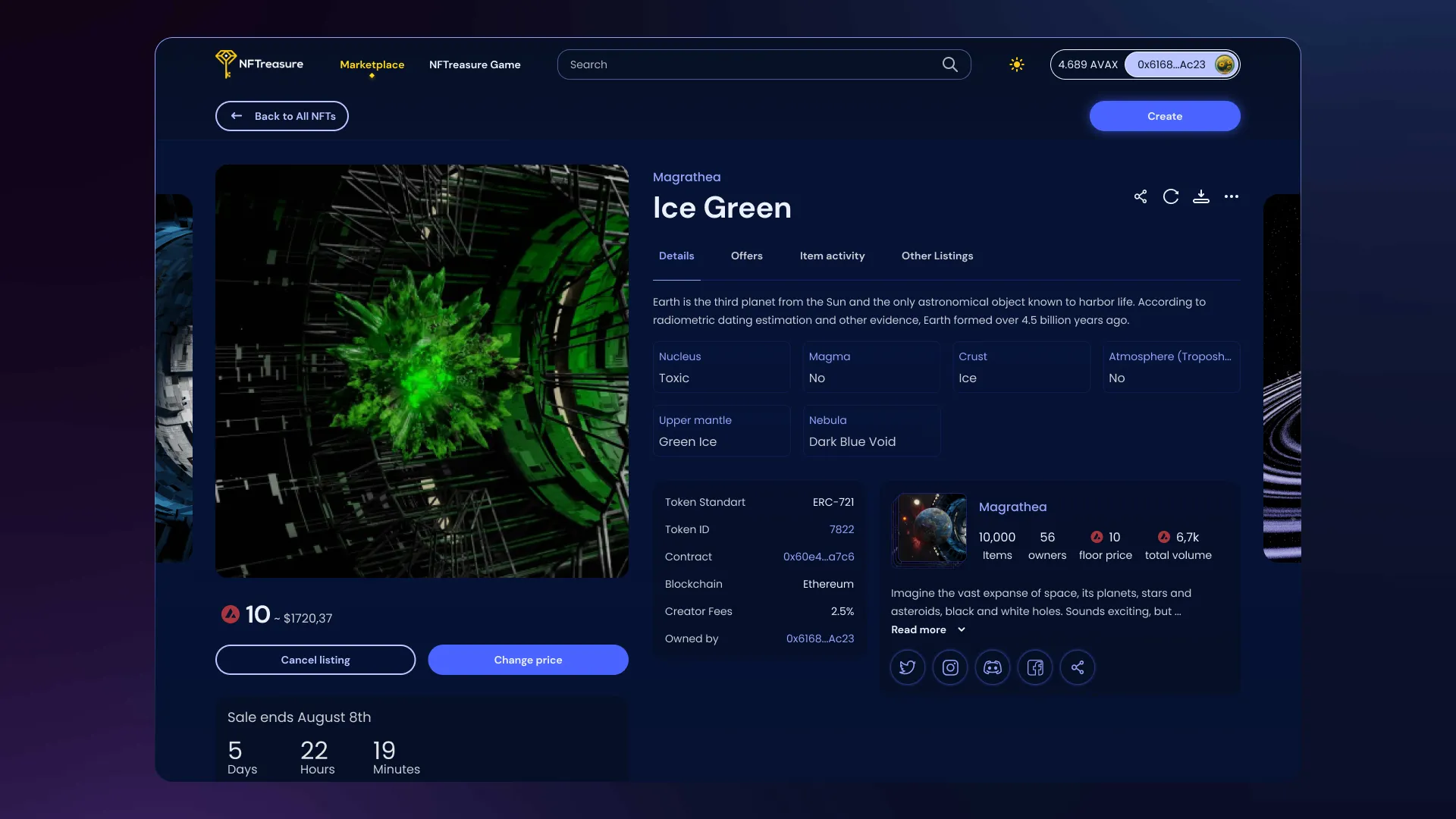
An adapted page for each collection places a person in its atmosphere at a glance. With the help of the scale the user can see 300 nft at once on one page. The single nft page allows the user to easily and conveniently see all the information they need without losing sight of the nft image.
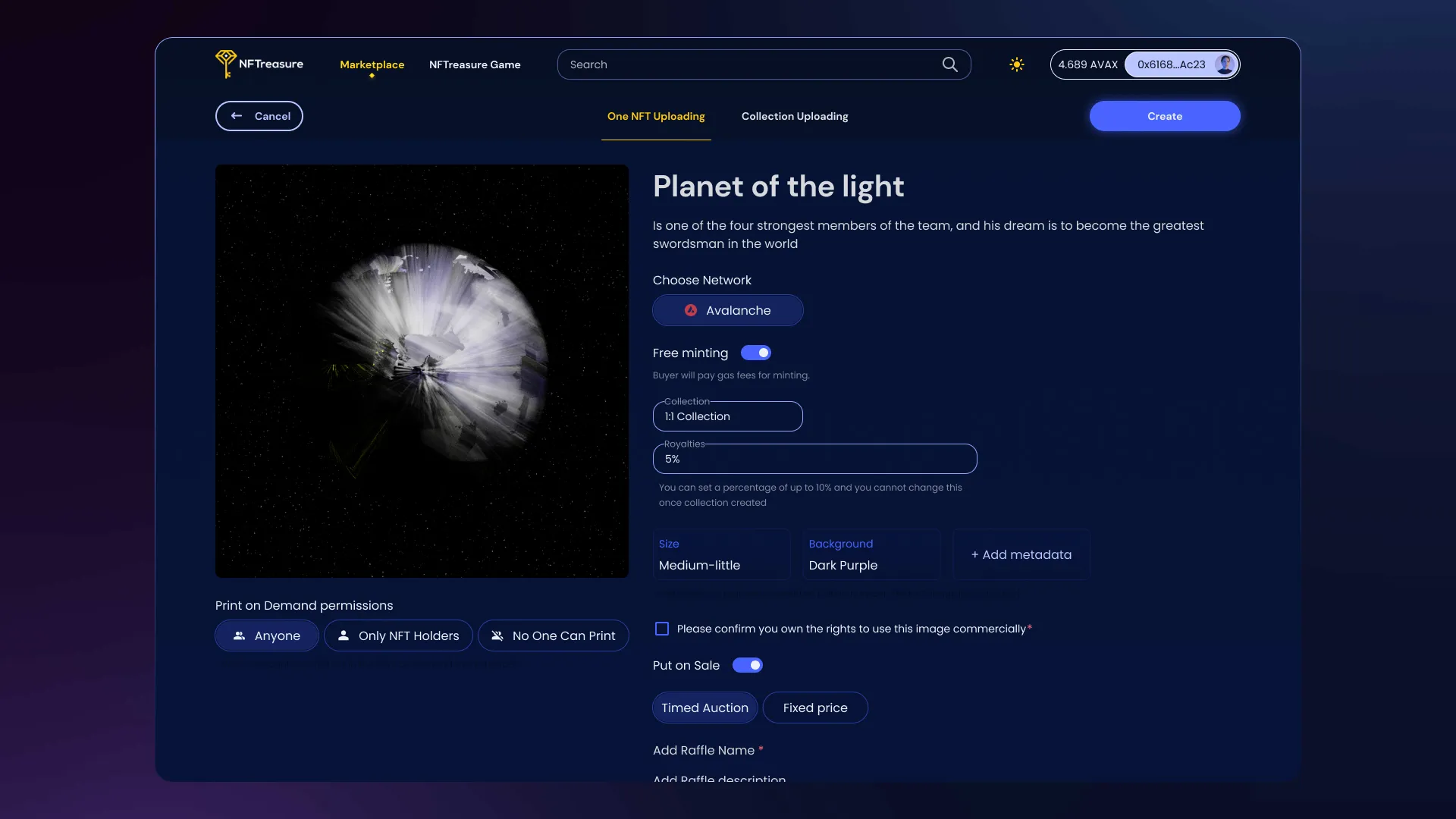
About game
NFTreasure Game is one of the main parts
of NFTresure ecosystem. It’s a decentralized finance game. Users mint their Key and then play here and earn money.
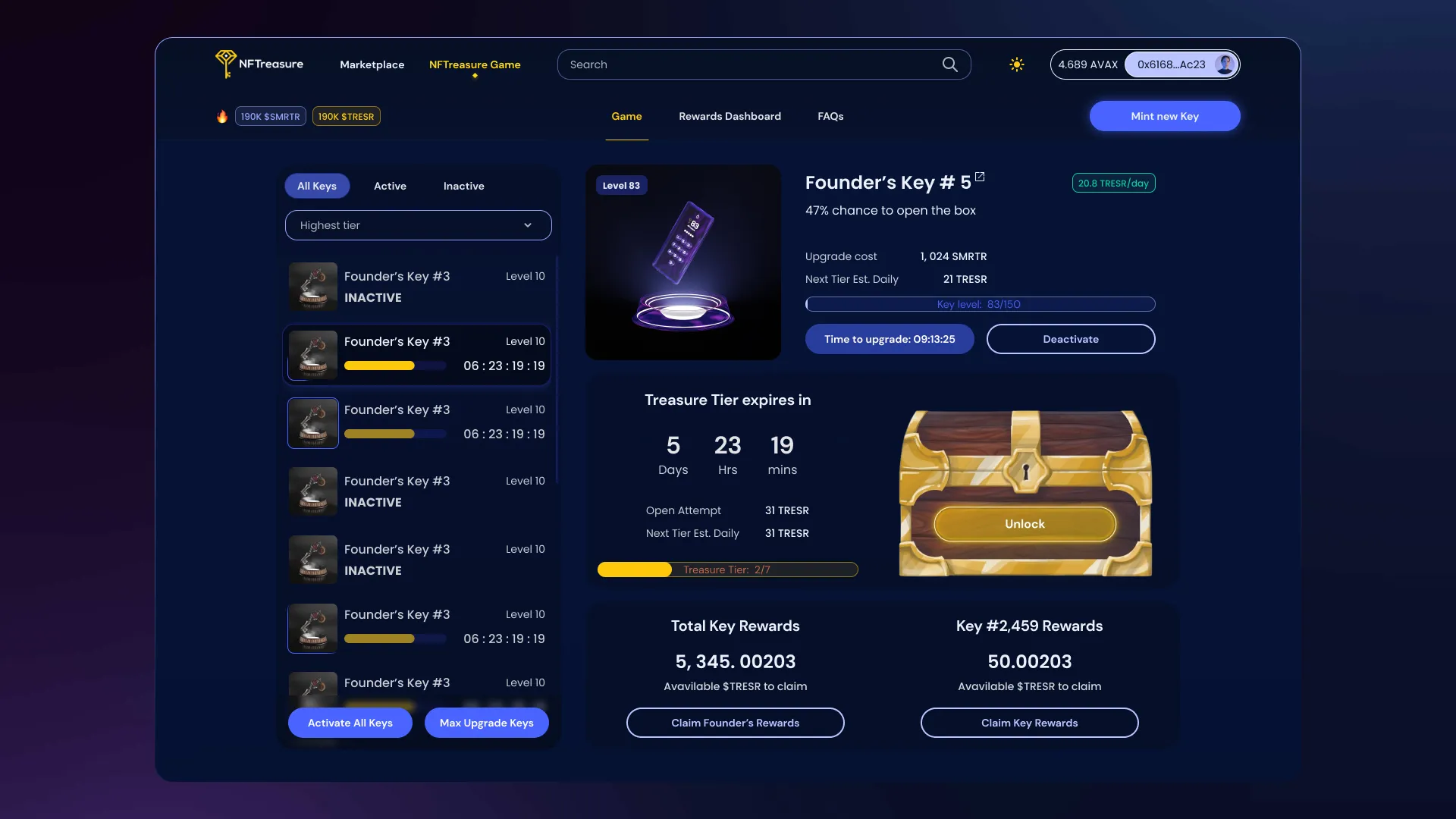
In the Game is represented the Gameplay, Rewards Dashboard and FAQs. The game is designed to teach people to think like a crypto project founder.
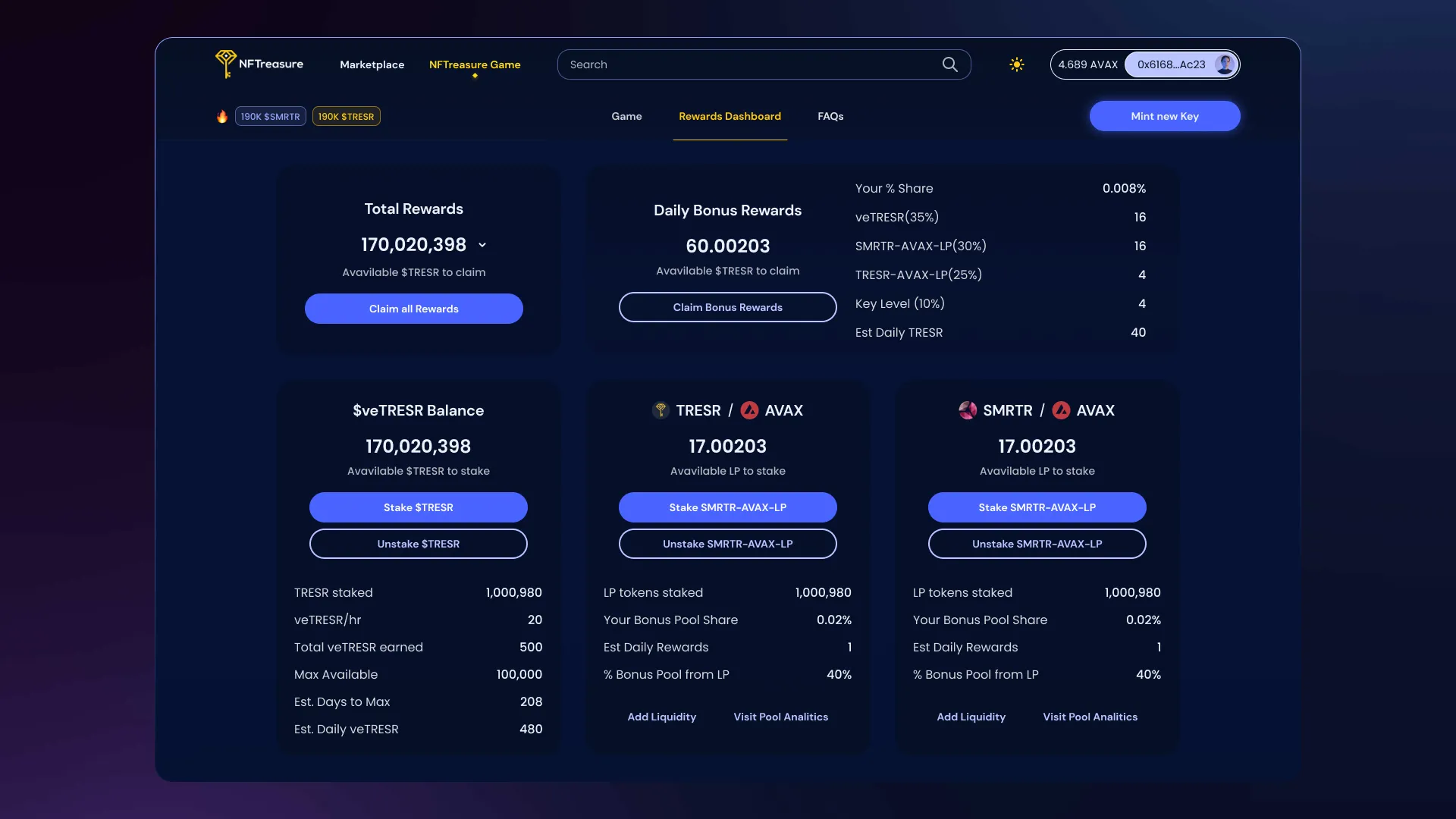
The game contains many parallel actions: upgrading keys, opening a chest, stacking treasures or smarters. It was necessary to organize the space so that the user does not get confused. Thus, the game was logically divided into 2 pages.
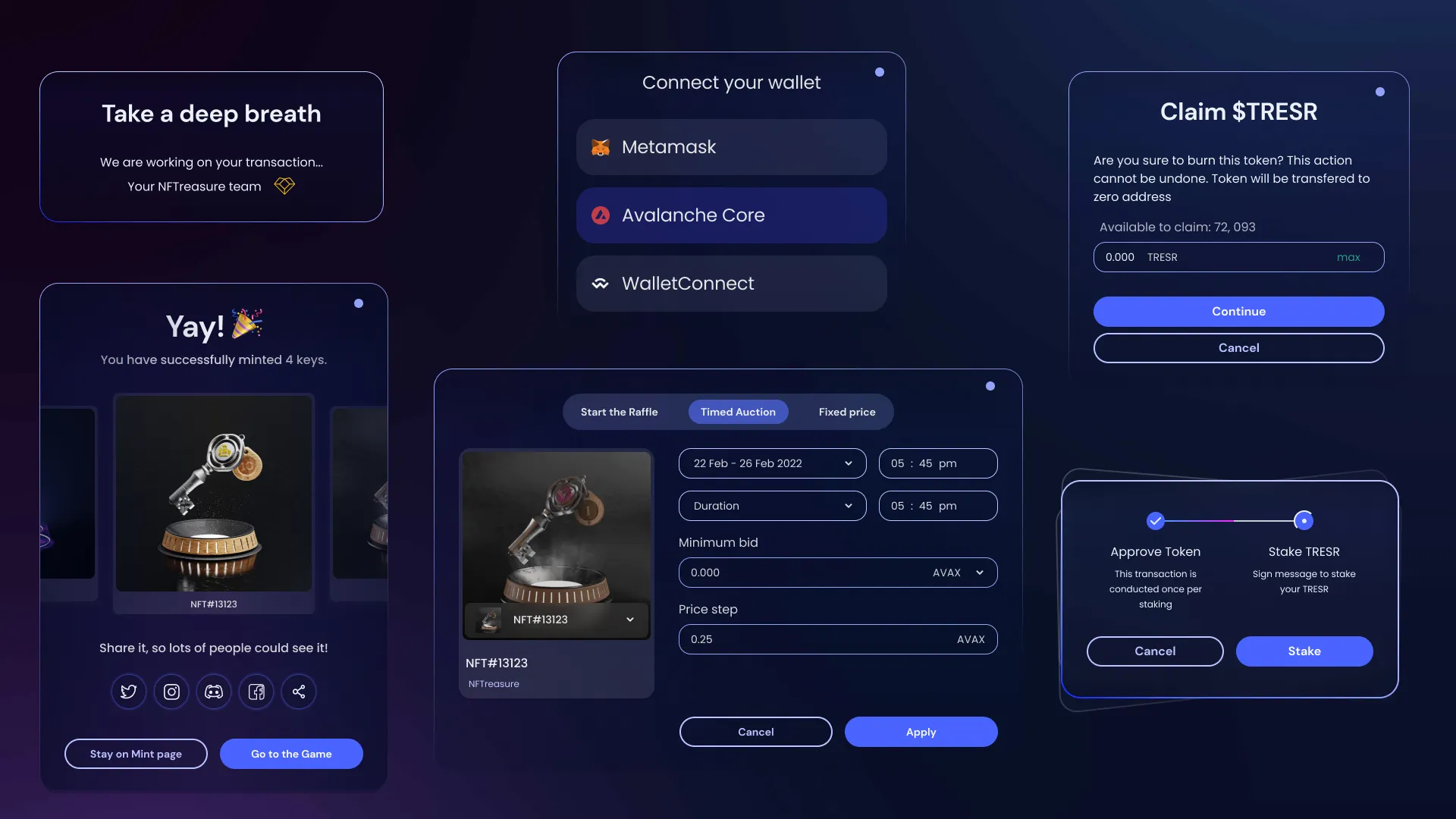
Lorem ipsum dolor sit amet, consectetur adipiscing elit. Suspendisse varius enim in eros elementum tristique.
John N.
CEO of NFTreasure
About
Telegram is a cloud-based mobile and desktop messaging app with a focus on User Experience and Security. Our team took a part in Android Design Competition 2021 and won 4th place.The task in this competition was a UI and UX redesign for voice and video calls on Telegram for Android, including private calls and group calls in Voice Chats.

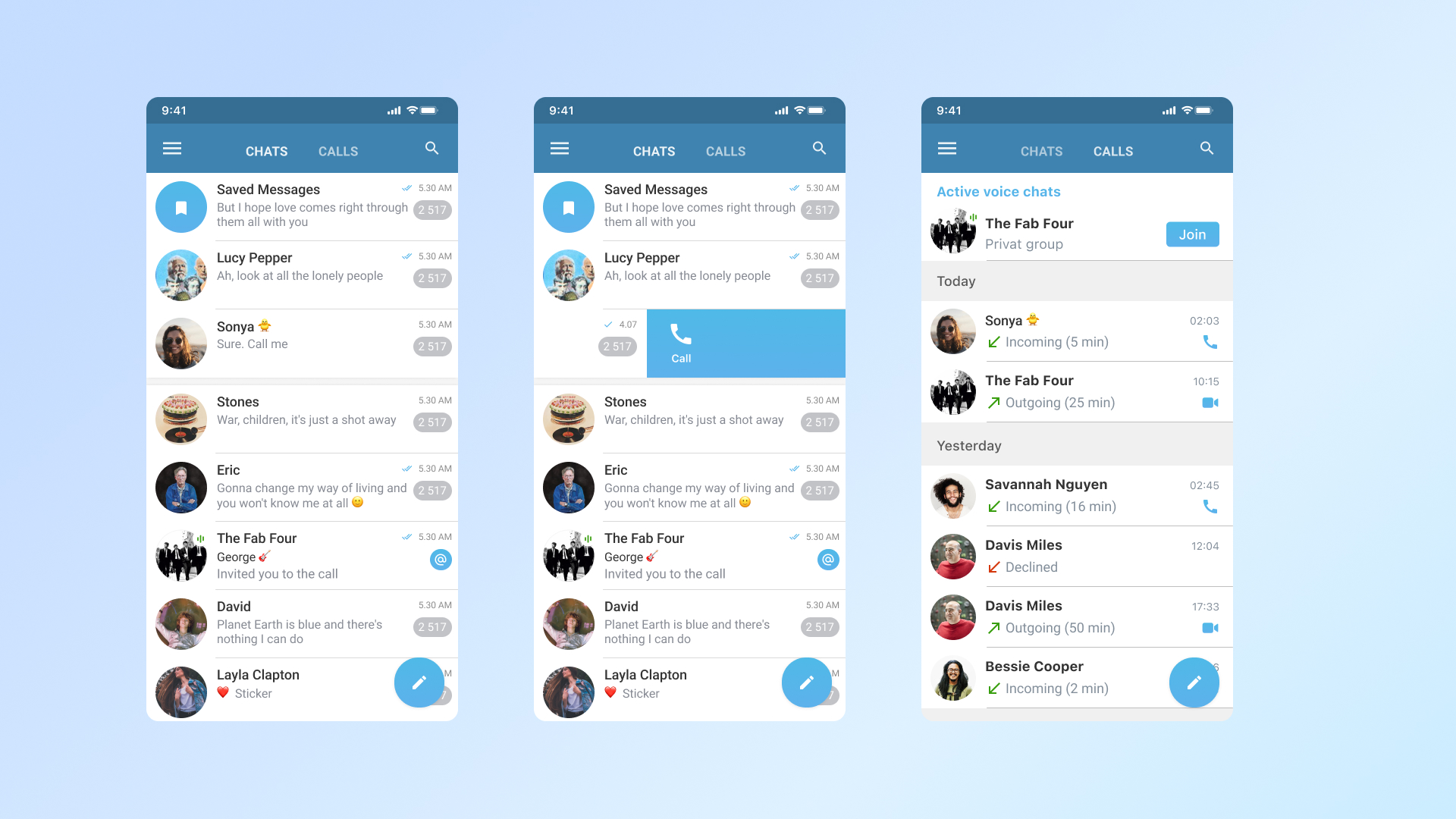
This slide shows the conversation screens before the call starts. From the list of all conversations, you can call a person by swiping the chat to the left. You can also join an already active circle from the All Calls page.
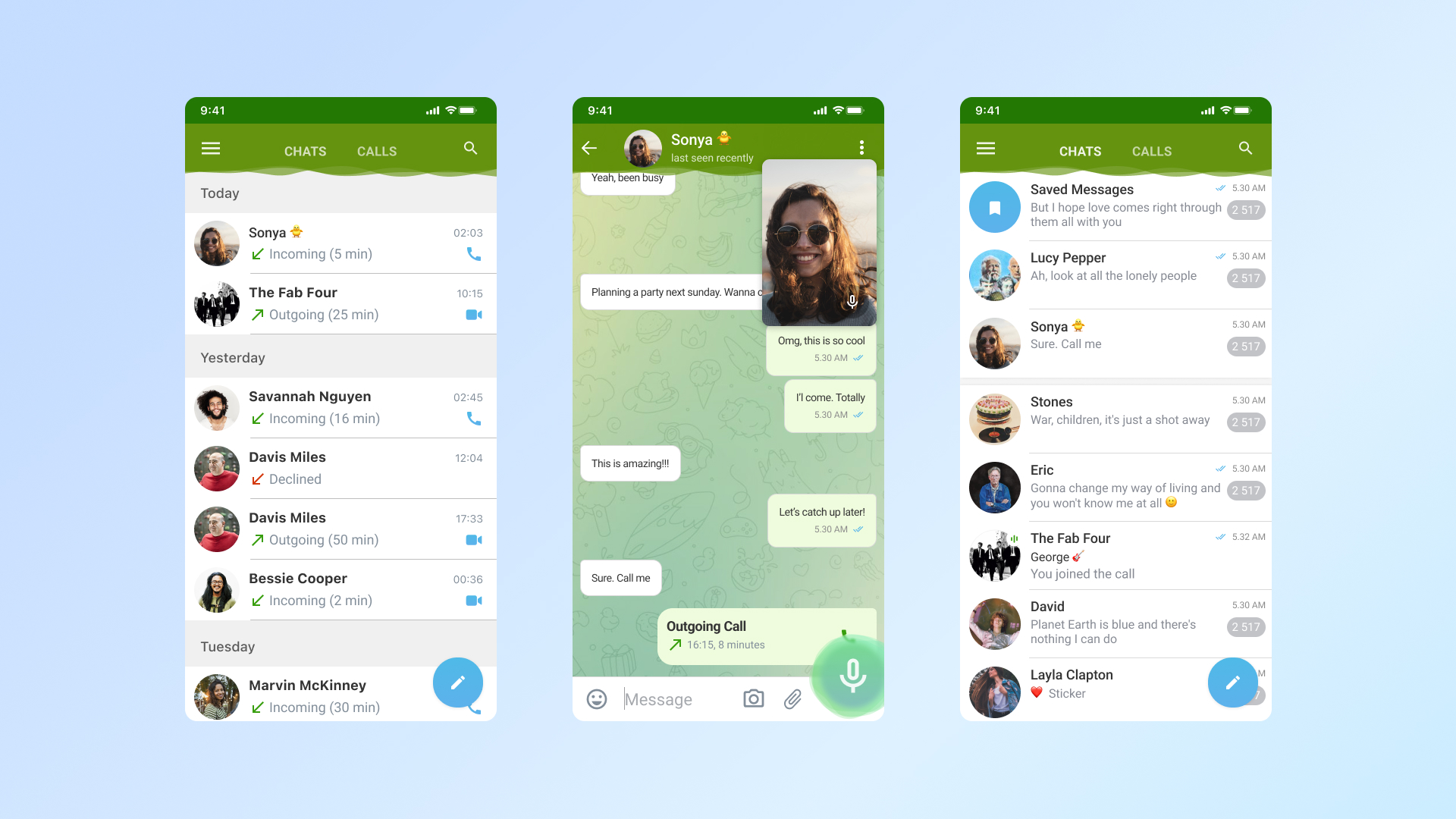
Here are the chat screens during an active call. The top menu turns green instead of blue. The menu is animated similar to the sound waves. You can also get muted and unmuted outside the call screen using the green microphone at the bottom.

Here are the screens of the call directly. In a one-on-one call, you can copy the link to the call, add a member, adjust the sound and even book a meeting for the future in the settings. During a group call, if the person is not the host, they can raise their hand, adjust the sound and their name to be displayed.







